Welcome to a 30 seconds tutorial of Clean Slate.
Clean Slate allows you to make your computer within seconds run as fast as if you have rebooted it. Clean Slate is the secret weapon against slow and sluggisch computers. Once you used it, you will never want to be without it any more. One click on the soft reboot button and your computer is as fast and responsive as after a reboot.Additionally you have access to all the power controls in one click: Clean Slate will shutdown, reboot, suspend, hibernate or log off your computer. It’s as easy as that. After the installation Clean Slate will be accessible from your desktop as an icon. It looks like this:
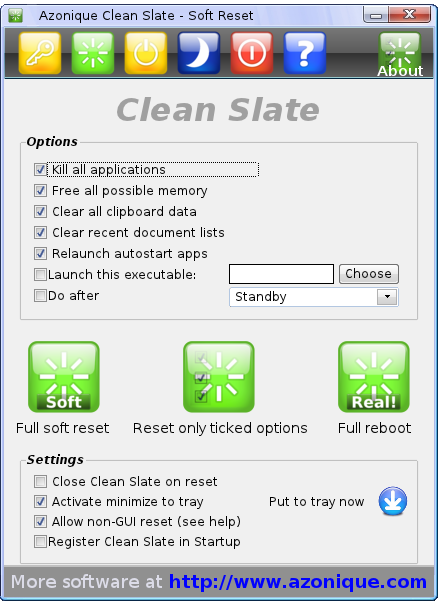
- Log Off
- Reboot
- Suspend
- Hibernate
- Shutdown
- Go to the help page
- Show the ‘About’ dialog of Clean Slate and some program information
Soft Reset
Below the toolbar you will find the options for the soft reset. Click the ones you need, the others will be left out on the soft reset.
Click on the middle button (“Reset only ticked options”) and your computer will reset itself and become much, much more responsive. That’s it. Really! Try it out. You will love the simplicity of Clean Slate. If you like to change Clean Slate to use with a single click and all the possible options and configuartions explained in detail then read the Clean Slate help page for more information.