Hi there!
Thank you for installing One Click Power Control and trying it out. Here you will find more information and help for One Click Power Control. As you might have noticed, One Click Power Control is an extremely simple program. In fact it is so simple that we thought you wouldn’t actually need a help file at all. But just to be on the safe side we wrote one anyway. Because we are nice guys and want to help you. Before we start you might want to check out the One Click Power Control 10 seconds tutorial. Maybe that will already be enough to get you started. Otherwise, let’s get rolling… One Click Power Control helps you to shutdown, reboot, suspend, hibernate and log off your computer easily.How does it work?
It is extremely simple. After downloading and installing One Click Power Control you will find an icon of One Click Power Control on your desktop. It looks like this:
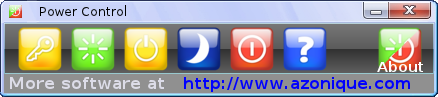
- Log Off
- Reboot
- Suspend
- Hibernate
- Shutdown
- Go to the help page
- Show the ‘About’ dialog of One Click Power Control and some program information
How to get to the power controls with a single click
Instead of double clicking the icon on your desktop like you would any other program you could simplify the process of going to the desktop and double clicking it to a single click. Yeah, you read right. You can actually get the power controls of your computer with a single click. And One Click Power Control will help you do that.
So how do you go about it? Simple. Assuming you are using a desktop Windows operating system like Windows 7, Windows 8, Windows 10, or Windows Vista/XP you can create a shortcut on the taskbar to have the icon accessible at any time. And an icon on the taskbar will be executed with a single click. Ok,ok, just tell me how I should do that? Well, there are many ways to do it. The simplest way is to hold the ALT-key down while dragging the One Click Power Control icon into the taskbar. This will make One Click Power Control pinned to it and accessible with a single click at any time. Another possibilty is the Mircosoft official way to add an icon to the taskbar. It’s not the simplest way but it works, too. There are other ways as well, simply google for “make shortcut in taskbar” and you will get hundreds if not thousands of tutorials. That’s it for the help file. One Click Power Control is really simple to use. We wish you happy one-click power controls.