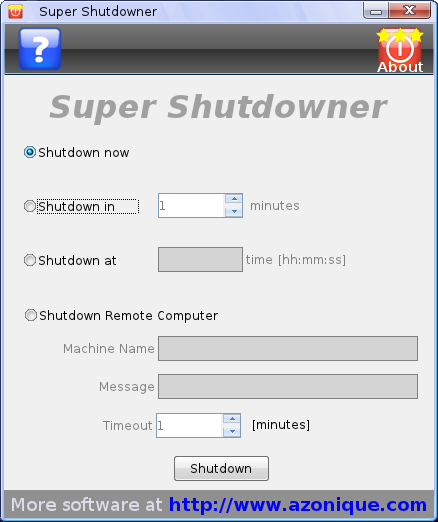Welcome to an ultra-short tutorial of Super Shutdowner. Super Shutdowner is a very simple program and has a very simple and intuitive user interface. It is designed to be so easy that you hardly need a tutorial or a help page.
The 2 seconds tutorial version:
- Choose a shutdown option.
- Wnter the time and other data.
- Hit the ‘Shutdown’ button.
Super Shutdowner will do the rest and shutdown your computer automatically. It’s as easy as that.
Anyway, here is the 10 seconds tutorial of how to use Super Shutdowner:
After the installation Super Shutdowner will be accessible from your desktop as an icon. It looks like this:

Once you double click on this icon Super Shutdowner will start and you will be presented with the shutdown options. Here is a screenshot of it:
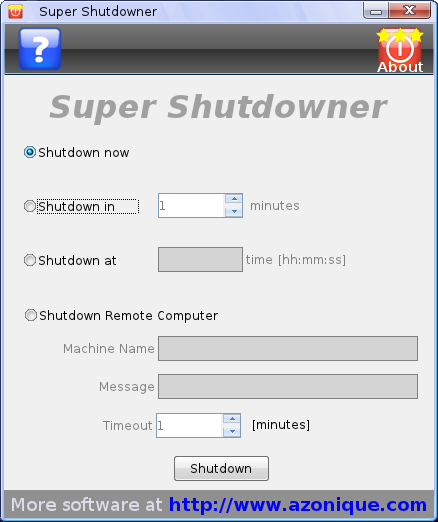
- Click on any of the bullet options on the left to choose your desired shutdown action.
- Enter the necessary data.
- Click the Shutdown button at the bottom of the dialog.
From top to bottom the shutdown options are as follows:
- Shutdown now: your computer will shutdown immediately as soon as you hit the ‘Shutdown’ button.
- Shutdown in: enter the number of minutes after which your computer will automatically shut itself down.
- Shutdown at: enter a time of the day when your computer will shutdown. Observe the time format – it uses a 24h hh:mm:ss format. Hence, examples would be: 19:45:00 or 23:59:50.
- Shutdown remote computer: enter the name of the remote computer in your windows network, enter a message that any users still working on that computer will see and adjust the timeout time. Then Super Shutdowner will shutdown the remote computer.
Note: Do not forget to hit the ‘Shutdown’ button, otherwise Super Shutdowner will not perform any shutdown action. Super Shutdowner will never act without your consent. You give your consent by clicking on the ‘Shutdown’ button.
Clicking on the question mark at the top will direct you to the help page of Super Shutdowner.
Clicking on the ‘About’ icon at the top right will show the ‘About’ dialog of Super Shutdowner and some program information.
That’s it. Really! It is very simple, and yet extremely useful and powerful. Try it out. You will love the simplicity of Super Shutdowner.
If you like to change Super Shutdowner to use with a
single click then read the
Super Shutdowner help page for more details.